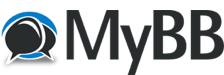09-28-2021, 01:10 AM
Here is the RFinder app ver 5.8 Beta.
Here are the install instructions:
1. In Facebook, select the RFinder APK Upgrade, Menu brings up a DropBox window.
2. Click on Download and select direct download. The file will download to your PC Downloads Folder.
3. Open the PC Downloads Folder and Right Click on the APK file and select "Copy".
4. If you haven't already connected the PC to the radio USB-C port, do so now. You may have to close
the window and reopen for the RFinder B1 icon to appear. Open the RFinder B1, open Internal Shared
Storage, open "Pictures" and paste the APK file in this folder. Delete any previously stored APK
files. Close the open folders. Unplug the USB cable from the radio.
5. On the radio, make sure the RFinder app is ***NOT*** running.
6. Still on the radio, Uninstall the existing RFinder app (finger on the app, drag up to Uninstall App).
7. Open the File Manager folder on the radio, click on Internal Shared Storage, scroll down to Pictures
folder and select it.
8. Select the new installed APK and click on Install at bottom of screen.
9. The new APK installs. Select Open. All 4 choices on green (yes). Choose Confirm.
10. The Registration window opens. Complete it. Password is your Radio Reference login password.
Hit Save. Hit OK.
11. Tap the Menu Bar (3 horizontal lines) for the remainder of these instructions.
12. Menu open Android Radio and choose Mode DMR. Enter just your DMR ID and choose Send Parameters.
Close the window.
13. Menu Memories and Cloud Restore Memories to recover any memories you've previously saved.
Choose OK. Memories are recovered and listed. Go back to Main Screen.
14. Menu Social Settings and complete APRS info as desired. Choose Save.
15. Menu Continental Preload. Choose North America.
16. Menu Subscription Info. Verify subscription is active and note expiration date. Hit Done.
17. Menu Advanced Settings. Set to -300 if not already entered. Hit OK.
18. Menu Load DMR User DB. OK.
19. Menu RoIP Options. DMR ID should already be filled in. If not, enter it. Select which BM_Server
United_States_3103. Enter your BM Password (same as hotspot password if you have one).
Test LOGIN. If it turns Green Login then Green Idle, you're good. Test LOGOUT. Close window.
20. On Main Screen, if RFinder icon didn't appear, scroll down thru the apps, select and drag it
to the main screen.
21. Test radio for operation on hotspot or nearby repeater, or via RoIP.
Here are the install instructions:
1. In Facebook, select the RFinder APK Upgrade, Menu brings up a DropBox window.
2. Click on Download and select direct download. The file will download to your PC Downloads Folder.
3. Open the PC Downloads Folder and Right Click on the APK file and select "Copy".
4. If you haven't already connected the PC to the radio USB-C port, do so now. You may have to close
the window and reopen for the RFinder B1 icon to appear. Open the RFinder B1, open Internal Shared
Storage, open "Pictures" and paste the APK file in this folder. Delete any previously stored APK
files. Close the open folders. Unplug the USB cable from the radio.
5. On the radio, make sure the RFinder app is ***NOT*** running.
6. Still on the radio, Uninstall the existing RFinder app (finger on the app, drag up to Uninstall App).
7. Open the File Manager folder on the radio, click on Internal Shared Storage, scroll down to Pictures
folder and select it.
8. Select the new installed APK and click on Install at bottom of screen.
9. The new APK installs. Select Open. All 4 choices on green (yes). Choose Confirm.
10. The Registration window opens. Complete it. Password is your Radio Reference login password.
Hit Save. Hit OK.
11. Tap the Menu Bar (3 horizontal lines) for the remainder of these instructions.
12. Menu open Android Radio and choose Mode DMR. Enter just your DMR ID and choose Send Parameters.
Close the window.
13. Menu Memories and Cloud Restore Memories to recover any memories you've previously saved.
Choose OK. Memories are recovered and listed. Go back to Main Screen.
14. Menu Social Settings and complete APRS info as desired. Choose Save.
15. Menu Continental Preload. Choose North America.
16. Menu Subscription Info. Verify subscription is active and note expiration date. Hit Done.
17. Menu Advanced Settings. Set to -300 if not already entered. Hit OK.
18. Menu Load DMR User DB. OK.
19. Menu RoIP Options. DMR ID should already be filled in. If not, enter it. Select which BM_Server
United_States_3103. Enter your BM Password (same as hotspot password if you have one).
Test LOGIN. If it turns Green Login then Green Idle, you're good. Test LOGOUT. Close window.
20. On Main Screen, if RFinder icon didn't appear, scroll down thru the apps, select and drag it
to the main screen.
21. Test radio for operation on hotspot or nearby repeater, or via RoIP.