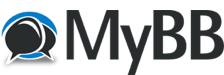
+- RFinder Forums (http://forums-rfinder.net)
+-- Forum: RFinder B1 Discussions (http://forums-rfinder.net/forumdisplay.php?fid=12)
+--- Forum: Development (http://forums-rfinder.net/forumdisplay.php?fid=16)
+--- Thread: ROM & APP UPDATES ON THE B1 (/showthread.php?tid=85)
Pages:
1
2
ROM & APP UPDATES ON THE B1 - k7gps.dave - 04-20-2021
RFinder Updates:

 Before you begin any updates, remember to CLOUD SAVE MEMORIES you may have added manually (e.g. for your hotspot, or any other freqs you use that are not in the master database). After installing the new ROM or APK you RESTORE CLOUD MEMORIES. Memories menu, CLOUD SAVE MEMORIES or RESTORE CLOUD MEMORIES.
Before you begin any updates, remember to CLOUD SAVE MEMORIES you may have added manually (e.g. for your hotspot, or any other freqs you use that are not in the master database). After installing the new ROM or APK you RESTORE CLOUD MEMORIES. Memories menu, CLOUD SAVE MEMORIES or RESTORE CLOUD MEMORIES.RFinder B1 ROM Update:
- Download the desired ROM upgrade to your computer, and move the file to the B1 using a USB cable. Save the file in the Pictures folder.
- Restart the B1, but don’t start any apps.
- On the B1, go to Settings, System, About phone, System Upgrade, Local updates, Internal shared storage, Pictures and select the ROM upgrade you previously copied over.
- It will take several minutes to complete the ROM upgrade. The radio may restart several times.
- When the upgrade is finished and radio is restarted, restart the radio again.
- Check to make sure the new ROM is installed by going to Settings, System, About phone, scroll down to Custom build version and make sure it says V16.0 or whatever update was just released.
- Install of new ROM complete.
RFinder app APK Update for B1:
The are primarily two ways to retrieve the application RFinder APK for the B1. You can download it from the Google Play store (triple check to make sure it's the version you are seeking), or download it from the RFinder B1 Facebook page when it is posted, or download it from DropBox. No matter how you get it, you want to move or store it in the Pictures folder of the B1. If you have DropBox installed on the B1, just remember where the file is stored. If the file is downloaded to your PC, you need to move the file to the B1 by connecting the computer to the radio with a USB-C cable. If you consistently move/save the file in the B1's Picture folder, the process will become easier each time there is an update. Remember, all this "stuff" is under rapid development, and there can be 4-5 APK image files released over the course of a month, and maybe 1-2 ROM upgrades each month.
Updated for apk 5.9:
1. Before upgrading the RFinder APK, go to Menu Memories and Cloud Save Memories you may have entered.
2. Have your Registration details available, especially your password and email address used to register
the WWRD Subscription info.
3. Copy and Paste the latest version RFinder APK from Facebook, DropBox, RFinder forums (or wherever you
got them) into the Pictures folder of your B1. If you've downloaded the file onto your PC, connect a
USB-C cable to the B1 and copy the file to the Pictures folder of your B1. If you downloaded via DropBox
to the B1, note where the APK is stored. You can run the APK from any location on the B1.
4. Delete any previously stored APK files from the B1, and disconnect the USB cable from the radio.
5. On the radio, shut down the RFinder app and Uninstall the existing app (finger on the app, drag up
to Uninstall App).
6. Open the File Manager folder on the radio, click on Internal Shared Storage, scroll down to Pictures
folder (or wherever you stored the file).
7. Select the newly installed APK and click on Install at bottom of screen.
8. The new APK installs. Select Open. All 4 choices on green (yes). Tap Confirm.
9. The Registration window opens. Complete it. Password is your WWRD login password. Tap Save. Tap OK.
10. Tap the Menu Bar (3 horizontal lines) for the remainder of these instructions...
11. Menu Android Radio and choose Mode DMR. Enter just your DMR ID and choose Send Parameters.
Close the window. You may be asked to enter your DMR ID again. Enter it and choose ok.
12. Menu Memories and Cloud Restore Memories to recover any memories you've previously saved.
Choose OK. Memories are recovered and listed. Go back to Main Screen.
13. Menu Filter. Uncheck any bands/services you don't want included in the nearby list. Choose Save.
14. Menu Social Settings and complete APRS info as desired. Choose Save. Skip if you use APRSDroid app.
15. Menu Continental Preload. Choose your region, like North America. Wait while the database loads.
16. Menu Subscription Info. Verify subscription is active and note expiration date. Hit Done.
17. Menu Advanced Settings. Set to -300 if not already entered. Hit OK. ***Note this is where you find
the FORCE FIRMWARE UPDATE button and need to push 3 times when you upload a new ROM version***
18. Menu Load DMR User DB. Tap OK and patiently wait for it to load.
19. Menu RoIP Options. DMR ID should already be filled in. If not, enter it. Select which BM_Server
like BM_United_States_3103. Enter your BM Password (same as hotspot password if you have one).
Tap TEST LOGIN. If it turns Green Login then Green Idle, you're good. Tap TEST LOGOUT. Close window.
20. On Main Screen, if RFinder icon didn't appear, scroll down thru the apps, select and drag it
to the main screen.
21. REBOOT or RESTART the B1.
22. The following settings are accessed from the Android Settings Menu:
a. Open Apps and Notifications. Click on See all (#) apps. Find the RFinder app and slide down
to Advanced. Open it and allow Modify system settings.
b. Go back to settings screen and slide down to Duraspeed. Open it, find RFinder and slide to ON.
c. Go back to settings screen and slide down to Accessibility. Under Downloaded services, choose
RFinder and switch the toggle to ON.
d. Restart or Power Down the B1.
Using the B1 over RoIP.
- You do not need to program in the RX or TX frequencies when using the B1 RoiP. Just make sure you have Mode DMR selected, your DMR ID inserted, and the DMR channel you wish to connect in Call:. Color Code, Group, and TS are irrelevant. Click on SEND PARAMETERS to complete the connection for RoIP to work. Try selecting a widely used Call the first time.
RE: ROM & APP UPDATES ON THE B1 - hdtravel - 04-27-2021
Thanks so much for posting these directions. I was able to update my B1 to the latest beta software and ROIP is just fantastic. Making some great contacts this morning. 73 - KF5XW
RE: ROM & APP UPDATES ON THE B1 - af5jj - 05-11-2021
Where are the links to download the latest ROM files?
RE: ROM & APP UPDATES ON THE B1 - k7gps.dave - 07-01-2021
(05-11-2021, 05:03 PM)af5jj Wrote: Where are the links to download the latest ROM files?
Jay, were you able to find the RFinder ROM and APK files? Bob posts them from his DropBox account, and they are routinely listed on the RFinder B1 Facebook page. If you need help, hollar here or email me k7gps.dave @ gmail.com. Dave
RE: ROM & APP UPDATES ON THE B1 - k7gps.dave - 07-08-2021
July 8, 2021. Bob just released the latest 17.4 ROM update that can be downloaded and installed over the air (FOTA). If you are on 16.4, you will be updated to 16.8 first, then repeat the process to 17.4. REMEMBER to restart the radio TWICE after each update, so the final pieces are installed. If you don't know how to do FOTA, follow these guidelines:
1. On the B1, open the System settings (wheel) from the pull down menu.
2. Scroll down to System and select it.
3. Select About phone
4. Select System Upgrade
5. Select Remote updates
6. Note the Current system version will be displayed
7. Select version check
8. Select Upgrade Now, Next, and follow progress on the download
9. After download, radio will restart automatically and install the latest firmware.
10. Remember after restart, to restart again TWICE.
Yes, pakages download is mis-spelled. We'll get that fixed.
RE: ROM & APP UPDATES ON THE B1 - AB4KA - 07-11-2021
Thanks for posting this. I've had my B1 that I've figured it out by trial and (lots of) error. I think this forum is a valuable tool that doesn't get used nearly enough.
RE: ROM & APP UPDATES ON THE B1 - k7gps.dave - 07-11-2021
(07-11-2021, 04:53 PM)AB4KA Wrote: Thanks for posting this. I've had my B1 that I've figured it out by trial and (lots of) error. I think this forum is a valuable tool that doesn't get used nearly enough.
Concur.
RE: ROM & APP UPDATES ON THE B1 - N4SRN - 07-24-2021
Newbie in my 1st day of use with GigaParts B1 - FOTA from 16.8 to 17.4 worked perfectly.
RE: ROM & APP UPDATES ON THE B1 - K0KOZ - 08-10-2021
I have recently purchased a RFinder-B1 from Gigaparts, and so far I can honestly say it's quite a great piece of machinery (- the price point). I do have some thoughts on the Android version it's currently on, which is way way outdated, but did read somewhere there are plans for an upgrade to Android 11.
Also, as many others mentioned, would love to see a proper APRS support included (I am not a social bee so have none of the Facebook and the rest of them).
I did read somewhere there are beta version(s) of firmware/software available with already support for APRS, but couldn't find a link to any files and would appreciate if someone could share a link to any of the files mentioned here/above.
Great job overall though on the B1 radio and I'm sure it's only going to get better in time!
Regards,
Kosta (K0KOZ)
RE: ROM & APP UPDATES ON THE B1 - wt4k - 09-07-2021
When I load the unzipped package into the Picture directory on the SD card select a file, it reboots and I get the error
E:Failed to read /cache/recovery/block.map: No such file or directory
E: Map of @/cache/recovery/block.map' failed
E: failed to map file
Installation aborted
What am I doing wrong?