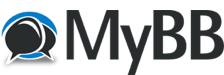
+- RFinder Forums (http://forums-rfinder.net)
+-- Forum: Files (http://forums-rfinder.net/forumdisplay.php?fid=8)
+--- Forum: B1 (http://forums-rfinder.net/forumdisplay.php?fid=10)
+--- Thread: RFinder B1 Beta 6.8 apk (/showthread.php?tid=120)
RFinder B1 Beta 6.8 apk - k7gps.dave - 10-20-2021
Updated 10/21/2021
Update RFinder Beta 6.8 apk.
1. Prior to upgrading the RFinder APK, go to the B1 Menu Memories and select Cloud Save Memories.
2. Have your Registration details available, especially your password and email address used to register
the WWRD Subscription info.
3. Copy and Paste the latest version RFinder APK from Facebook, DropBox, RFinder forums (or wherever you
got them) into the Pictures folder of your B1. If you've downloaded the file onto your PC, connect a
USB-C cable to the B1 and copy the file to the Pictures folder of your B1. If you downloaded via DropBox
to the B1, note where the APK is stored. You can run the APK from any location on the B1.
4. Delete any previously stored APK files from the B1, and disconnect the USB cable from the radio.
5. On the radio, shut down the RFinder app and Uninstall the existing app (finger on the app, drag up
to Uninstall App). If you don't delete the expired app, unwanted remnants may remain. However, if you
install over the old app without removing it, several of the configurations below won't be necessary
as they will already be completed from the previous install.
6. Open the File Manager folder on the radio, click on Internal Shared Storage, scroll down to Pictures
folder (or wherever you stored the file).
7. Select the newly installed APK and select Install at bottom of screen.
8. The new APK installs. Select Open. Select all 4 choices on green (yes) if not already selected. Tap Confirm.
9. The Registration window opens. Complete it. Password is your WWRD login password. Tap Save. Tap OK.
10. Tap Menu Bar (3 horizontal lines upper left of app screen) for the remainder of these instructions...
11. From Menu callsign/email address (at top, inverse background) tap and new menu opens. Choose Mode DMR
and enter ONLY your DMR ID. Select Send Parameters, then select Close to close the window.
12. Menu Memories and select Cloud Restore Memories to recover any memories you've previously saved.
Choose OK. Memories are recovered and listed. Go back to Main Screen.
13. Menu BM Hotspot Mode and press REFRESH GROUPS. Takes about 10 seconds to refresh. CLOSE the window.
14. Menu Filter. Uncheck/check any bands/services you don't want/do want included in the nearby list.
Adjust Radius of coverage if necessary. Choose Save.
15. Menu Social Settings and complete APRS info as desired. Choose Save. Skip if you use APRSDroid app.
16. Menu Continental Preload. Choose your region, like North America. Wait while the database loads.
17. Menu Subscription Info. Verify subscription is active and note expiration date. Tap Done.
18. Menu Advanced Settings. Set to -300 if not already entered. Hit OK. ***Note this is where you find
the FORCE FIRMWARE UPDATE button and need to push 3x when you upload a new ROM version***
19. Menu Load DMR User DB. Tap OK and patiently wait for it to load.
20. Menu RoIP Options. DMR ID should already be filled in. If not, enter it. Select BM_Belgium_2061.
Enter your BM Password (same as hotspot password if you have one). Tap TEST LOGIN.
If the red Logged Out turns to a green Logged In, then green Idle, you're good. Tap TEST LOGOUT. Close window.
21. On Main Screen, if RFinder icon didn't appear, scroll down thru the apps, select and drag it
to the main screen.
22. Close the app (top right 3 dots) and select Exit the app and YES to confirm. SHUT DOWN then RESTART the B1.