| Welcome, Guest |
You have to register before you can post on our site.
|
| Forum Statistics |
» Members: 476
» Latest member: kg5rdf
» Forum threads: 138
» Forum posts: 233
Full Statistics
|
| Online Users |
There are currently 45 online users.
» 0 Member(s) | 43 Guest(s)
Bing, Google
|
| Latest Threads |
Win a Prize Worth Up to $...
Forum: Tablet
Last Post: gdarel@gmail.com
10-23-2025, 08:58 AM
» Replies: 0
» Views: 51
|
Win a Prize Worth Up to $...
Forum: B1
Last Post: gdarel@gmail.com
10-23-2025, 08:57 AM
» Replies: 0
» Views: 59
|
Win a Prize Worth Up to $...
Forum: Development
Last Post: gdarel@gmail.com
10-23-2025, 08:55 AM
» Replies: 0
» Views: 52
|
Win a Prize Worth Up to $...
Forum: Tablet
Last Post: gdarel@gmail.com
10-23-2025, 08:54 AM
» Replies: 0
» Views: 50
|
Win a Prize Worth Up to $...
Forum: M1/K1
Last Post: gdarel@gmail.com
10-23-2025, 08:53 AM
» Replies: 0
» Views: 54
|
Win a Prize Worth Up to $...
Forum: General Discussions
Last Post: gdarel@gmail.com
10-23-2025, 08:51 AM
» Replies: 0
» Views: 51
|
Win a Prize Worth Up to $...
Forum: FAQ
Last Post: gdarel@gmail.com
10-23-2025, 08:50 AM
» Replies: 0
» Views: 46
|
Win a Prize Worth Up to $...
Forum: Accessories
Last Post: gdarel@gmail.com
10-23-2025, 08:49 AM
» Replies: 0
» Views: 44
|
Win a Prize Worth Up to $...
Forum: Beta Testing
Last Post: gdarel@gmail.com
10-23-2025, 08:48 AM
» Replies: 0
» Views: 43
|
Win a Prize Worth Up to $...
Forum: Bug Reports
Last Post: gdarel@gmail.com
10-23-2025, 08:46 AM
» Replies: 0
» Views: 52
|
|
|
| How to lock the android screen? |
|
Posted by: philztoy - 02-02-2022, 03:07 PM - Forum: General Discussions
- No Replies
|
 |
I like the radio. A couple of times I had the radio tuned only to hit the screen and have the radio disappear. Is there a way to lock the screen to keep it in the radio mode? I am not that familiar with the android operating system phones.
|

|
|
| new user weather and aviation etc frequencies? |
|
Posted by: philztoy - 01-22-2022, 01:04 PM - Forum: General Discussions
- No Replies
|
 |
So I just bought the B1 + and I am getting used to it. Kind of have been out of ham radio for awhile too. I can't seem to find the Aviatiion or weather frequencies on the radio. I also heard you can get local emergency frequencies if you back up the memories from the cloud. I can't find information on either of these things but I am probably missing something simple.
73 N8WOW
|

|
|
| WY8DOT not in the ARRL Directory of Repeaters |
|
Posted by: dalepoblenz - 01-04-2022, 08:11 PM - Forum: Bug Reports
- No Replies
|
 |
WY8DOT is not in the present ARRL Repeater Directory
it is in Wyandotte MI at the Wyandotte Hospital on the roof.
it is 147.24 up 600
if you need any more information I am the Sec. of the WY8DOT group.
please contact me at WY8DOT.ara@gmail.com
Dale Poblenz WA8FRD
|

|
|
| Latest Beta Expired |
|
Posted by: AI5CT - 12-02-2021, 12:29 AM - Forum: General Discussions
- No Replies
|
 |
I have the latest beta build on my b1, but it has now expired. Is there a new version available that will run, or has that not been released for testin
|

|
|
|